How to Turn Off Safe Search: A Comprehensive Guide
How to Turn Off Safe Search: A Comprehensive Guide
Safe Search is a feature used by many search engines to filter out explicit content from search results. It is particularly useful for parents or educators who want to restrict access to inappropriate material. However, there may be times when you need to turn off Safe Search for various reasons, such as conducting research or accessing content that is mistakenly filtered out. This guide will walk you through the steps to disable Safe Search on popular search engines and devices.
What is Safe Search?
Safe Search is a tool that helps users filter out explicit or inappropriate content from search engine results. It uses algorithms to identify and block websites or images that may contain sexual content, violence, or other potentially harmful material. While Safe Search can be beneficial for protecting younger users, it can also inadvertently filter out legitimate content.
Why Turn Off Safe Search?
There are several reasons why you might want to turn off Safe Search:
- Conducting Research: Researchers might need to access explicit content for academic purposes or comprehensive studies.
- Accurate Results: Sometimes Safe Search filters out content that is relevant to your query.
- Personal Preferences: Users might prefer to access unrestricted content based on their own criteria.
How to Turn Off Safe Search on Google
Google is the most popular search engine, and turning off Safe Search on Google is a straightforward process. Here’s how you can do it:
1. Using a Desktop Computer
- Open Google: Go to Google’s homepage using your preferred web browser.
- Go to Settings: Click on the three vertical dots in the bottom right corner of the page to open the menu.
- Select ‘Search settings’: This will take you to the Search Settings page.
- Adjust SafeSearch Filters: Find the “SafeSearch filters” section. Uncheck the box next to “Turn on SafeSearch” to disable it.
- Save Your Settings: Scroll down and click “Save” to apply the changes.
2. Using a Mobile Device
- Open the Google App: Launch the Google app on your smartphone or tablet.
- Access Settings: Tap on your profile icon or the three horizontal lines in the top left corner to open the menu.
- Select ‘Settings’: Go to “Settings” and then “Search settings.”
- Turn Off SafeSearch: Toggle off the “SafeSearch” filter.
- Save Changes: Tap “Save” to update your settings.
How to Turn Off Safe Search on Bing
Bing is another widely used search engine, and you can manage Safe Search settings through its interface.
1. Using a Desktop Computer
- Open Bing: Navigate to Bing’s homepage.
- Go to Settings: Click on the three horizontal lines in the top right corner of the page.
- Select ‘SafeSearch’: Choose “SafeSearch” from the dropdown menu.
- Adjust SafeSearch Settings: Select “Off” to disable SafeSearch.
- Save Your Changes: Click “Save” to apply the new settings.
2. Using a Mobile Device
- Open Bing App: Launch the Bing app on your mobile device.
- Access Settings: Tap on the menu icon, usually represented by three horizontal lines.
- Select ‘SafeSearch’: Navigate to “SafeSearch” settings.
- Turn Off SafeSearch: Choose “Off” to disable the filter.
- Save Changes: Ensure that your new settings are saved.
How to Turn Off Safe Search on Yahoo
Yahoo Search also allows users to manage Safe Search settings. Follow these steps to adjust your preferences:
1. Using a Desktop Computer
- Open Yahoo: Visit Yahoo’s homepage.
- Access Search Settings: Click on the settings icon (gear icon) in the top right corner.
- Select ‘Preferences’: Choose “Preferences” from the dropdown menu.
- Adjust SafeSearch: Find the “SafeSearch” section and select “Off” to turn off the filter.
- Save Your Settings: Click “Save” to apply the changes.
2. Using a Mobile Device
- Open Yahoo App: Launch the Yahoo app on your smartphone or tablet.
- Access Settings: Tap on the menu icon, typically represented by three horizontal lines.
- Select ‘Search Preferences’: Go to “Search Preferences.”
- Turn Off SafeSearch: Choose “Off” to disable SafeSearch.
- Save Your Changes: Ensure your settings are saved.
How to Turn Off Safe Search on DuckDuckGo
DuckDuckGo is known for its privacy-focused approach and offers straightforward Safe Search settings.
1. Using a Desktop Computer
- Open DuckDuckGo: Go to DuckDuckGo’s homepage.
- Access Settings: Click on the “Menu” icon (three horizontal lines) in the top right corner.
- Select ‘All Settings’: Choose “All Settings” from the dropdown menu.
- Adjust SafeSearch: Under “SafeSearch,” select “Off” to disable the filter.
- Save Your Settings: Changes are saved automatically.
2. Using a Mobile Device
- Open DuckDuckGo App: Launch the DuckDuckGo app on your mobile device.
- Access Settings: Tap on the menu icon, usually found in the bottom right corner.
- Select ‘Settings’: Go to “Settings.”
- Turn Off SafeSearch: Toggle the SafeSearch setting to “Off.”
- Save Changes: Changes are saved automatically.
How to Turn Off Safe Search on Other Devices
Safe Search settings are not limited to search engines; they can also be managed on various devices and browsers.
1. On iOS Devices
- Open Settings: Go to the Settings app on your iPhone or iPad.
- Select Screen Time: Tap “Screen Time” and then “Content & Privacy Restrictions.”
- Turn Off Content Restrictions: Under “Content Restrictions,” choose “Web Content” and set it to “Unrestricted Access.”
2. On Android Devices
- Open Google App: Launch the Google app.
- Access Settings: Tap on your profile icon and select “Settings.”
- Go to General: Tap “General” and then “Search settings.”
- Turn Off SafeSearch: Toggle the SafeSearch filter to “Off” and save the changes.
3. On Web Browsers
Most web browsers have parental controls or SafeSearch settings in their configuration. Check the settings menu of your browser to adjust these filters.
Conclusion
Disabling Safe Search can provide you with a more comprehensive set of search results. Whether you need to turn off Safe Search for research purposes or personal preferences, the steps are relatively simple across various search engines and devices. Always remember to adjust these settings according to your needs and be aware of the content that may become accessible once S S is turned off.
By following this guide, you can easily manage your S S settings and ensure that you have the access you need for all your online activities.
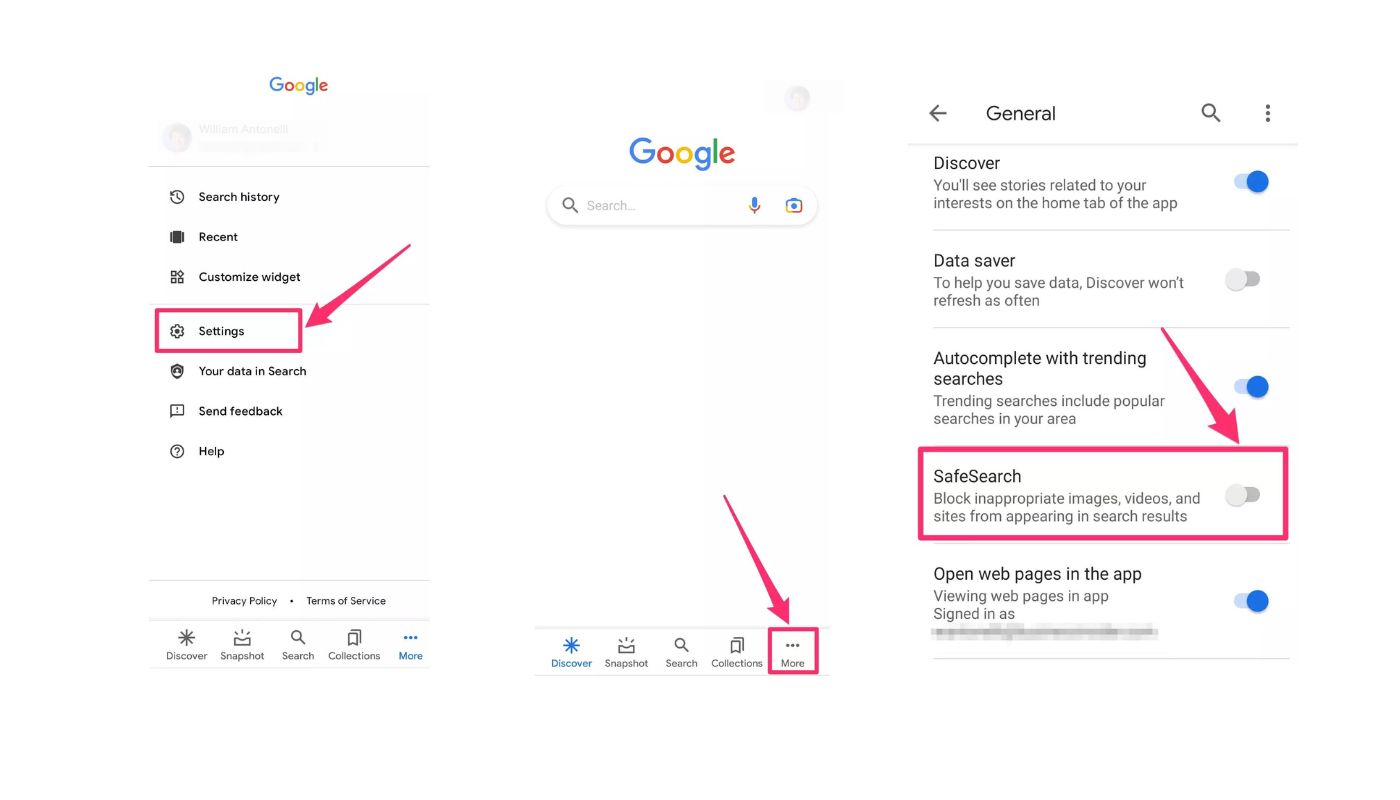
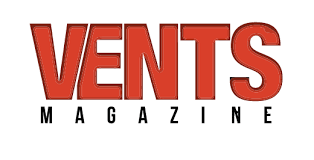
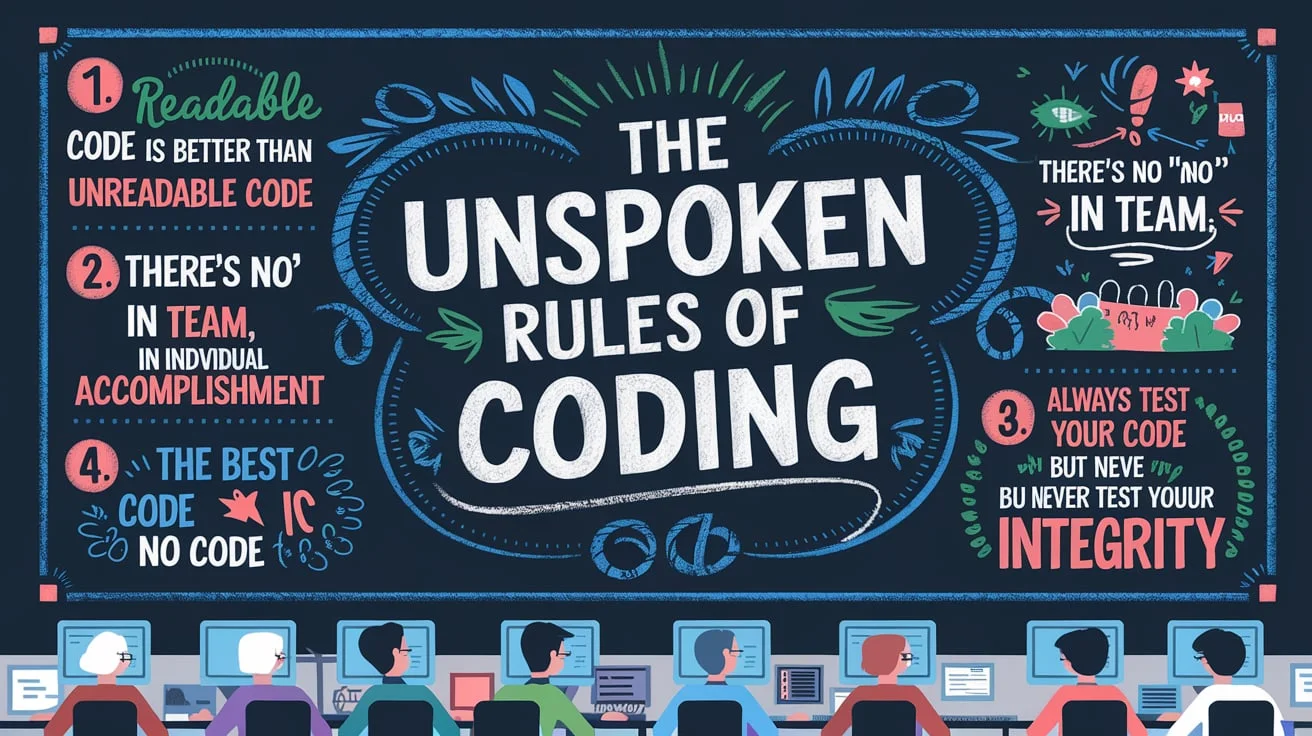

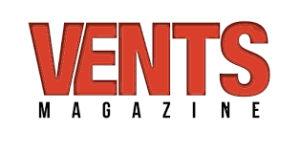




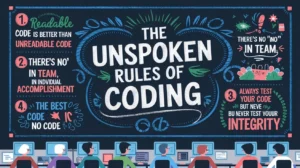



Post Comment